RangeBreakOut Strategy
“Because everyone trades the BreakOut”
Set the TimeFrame for the Range, watch StopOrders being set at the Range’s high & low, and simply wait until price breaks out.
StopLosses and TakeProfits will be set automatically at levels you choose.
RBO takes care of the rest !
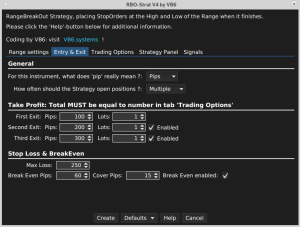
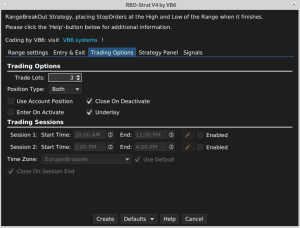
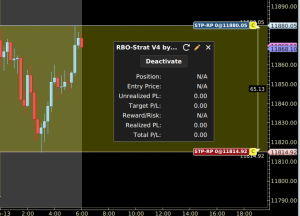

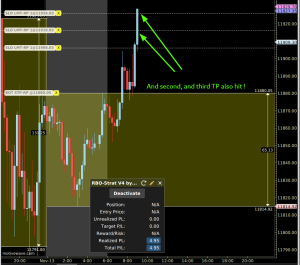
click the images to enlarge
What’s included ?
-
- Partial closes (up to 3 LimitOrders in Profit)
- BreakEven-function (with or without ‘cover’)
- Automatically trade the BreakOut only once, or multiple times during the same trading day
- Option to use ‘pips’ or ‘ticks’ on this particular instrument
- Only long, only short, or both
- Neat visualisations give a clean overview
- Extensive logging to see what happens ‘behind the curtains’
- It’s all there !
A deeper dive
Entry & exit
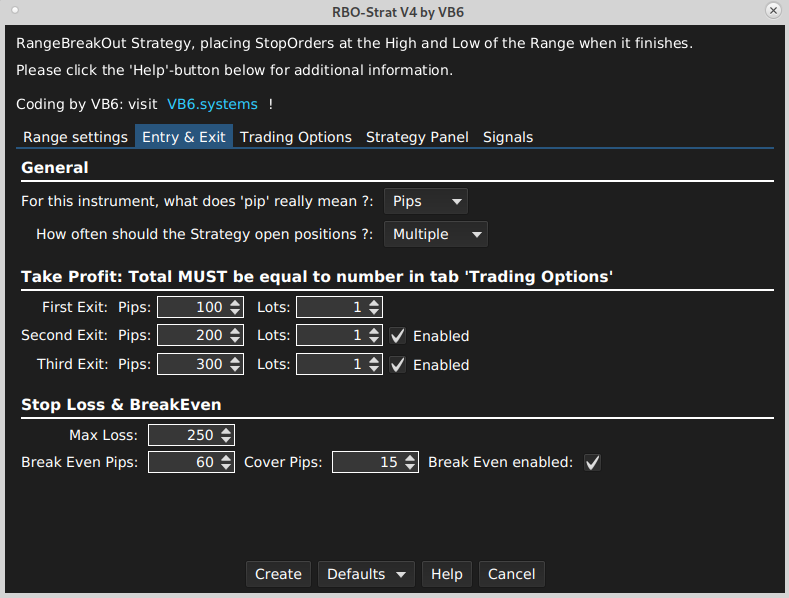
In the ‘Entry & Exit’-tab you can select whether the Strategy uses ‘pips’ or ‘ticks’ to set the StopLoss and TakeProfit Orders.
Some instruments and certain brokers act ‘funny’ sometimes. By offering this setting, RBO-Strat makes sure you will not get skewed results.
(please also see this thread on the fantastic MW-forums, if you want to know even more about this topic)

Furthermore a user has the option to have the RBO-Strat open only ONE trade, once the range is broken, or to open MULTIPLE trades every time all the TP’s are hit, or SL was touched.



To allow for a more varied exit-strategy, a user can chose to close the complete position at once, when a pre-determined TP is hit, or to use ‘partial exits’.
Be aware: the total number of lots in the TP’s / partial exits MUST be equal to the number used in the ‘Trading Options’-tab.
An example:
I open a position containing 6 Lots, and I set my TP’s to 3 + 2 + 1.


Lastly, a user can use a ‘BreakEven’, should he or she wish to do so.
The user has 2 options here:

-
- set a ‘clean’ BreakEven (without cover). The StopLoss will be moved to the initial entry price, once the Position is a pre-determined amount of pips/ticks in profit
- set a ‘covered’ BreakEven. The StopLoss will be moved to the initial entry price PLUS an amount of cover pips/ticks (for a long) or MINUS an amount of cover pips/ticks (for a short).
Trading options
Most of the settings here are ‘standard’:
-
- A user can select to trade only during certain Sessions (to avoid or catch periods of large volatility)
- A user can also close all positions automatically once the session(s) ends
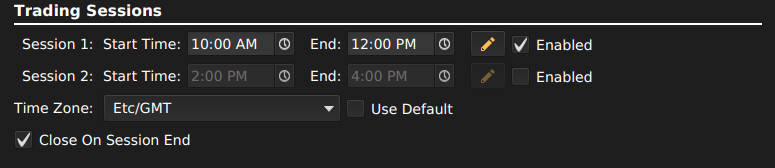
-
- A user can select the number of Lots traded.
Again: please make sure to enter a number equal to the sum of all the lots in your TP’s / partial exits in the ‘Entry & Exit’-tab
- A user can select the number of Lots traded.

-
- A user can select a ‘position type’: should the RBO-Strat open only long positions ? Or only short ones ? Or both ?
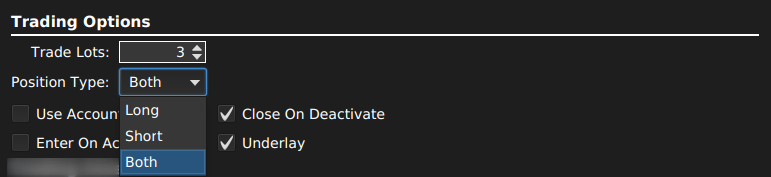
A word about ‘Enter on Activate’. This function is DISABLED in the code. Instead, the RBO-Strat will ‘feel’ whether it is being added to a chart during the TimeFrame (selected by the user), or when the TimeFrame is already complete.
If RBO-Strat is added during the TimeFrame, the Range’s high & low can not yet be calculated, so the RBO-Strat will wait until the first tick AFTER the end of the TimeFrame. It will then calculate the Range’s high & low and send the Initial Orders. These will be at the Range’s high & low.
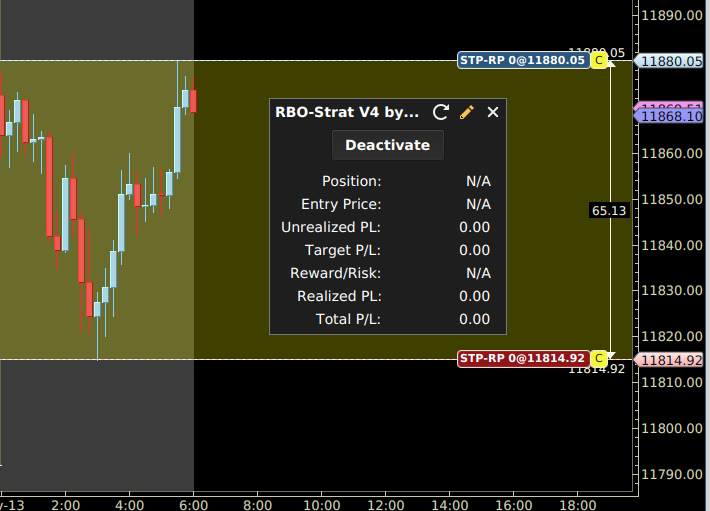
On the other hand, if the TimeFrame is already complete when RBO-Strat is added to a chart, the Strategy will realise this, and send the InitialOrders.
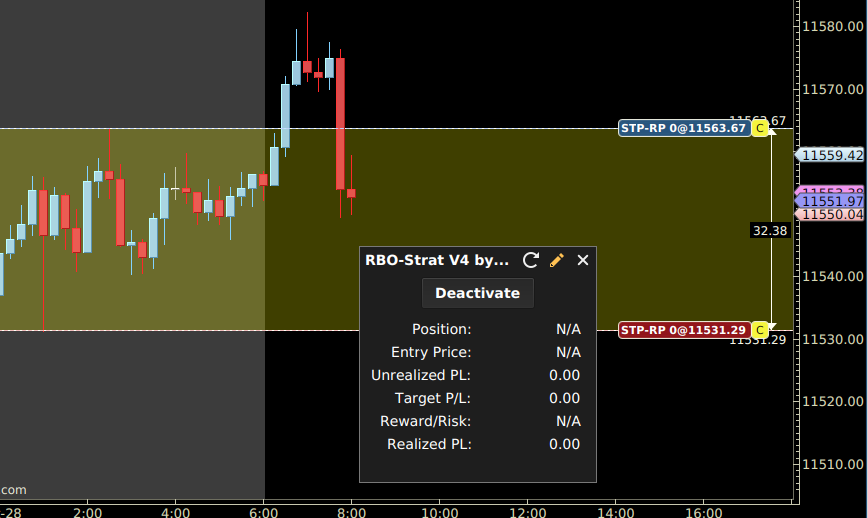
Obviously, it will only do so when price is still inside the (user-selected) Range.
Opening positions outside a Range is no job for a ‘RangeBreakOut’-Strategy 🙂
It will therefore show an error-popup.
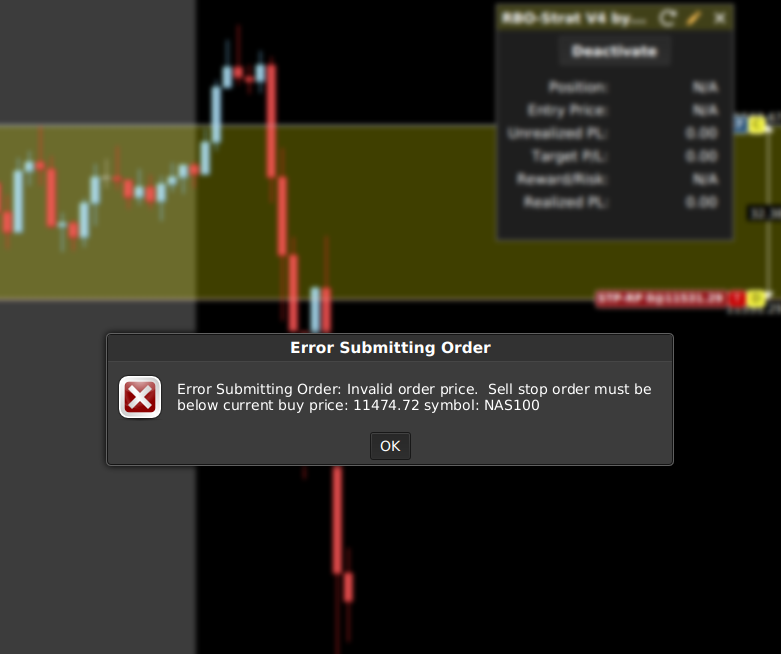
Logging
Here at vb6.systems we love automation, but we also like to keep an eye on what our code is doing.
For this reason, we added an extensive ‘logging’-function to the RBO-Strat, so you can check what the Strategy is doing ‘behind the curtains’.
This is rather easy when you have been away from your platform and want to catch up.
The logging window can be found by browsing to MotiveWave’s ‘View’-menu, and then to ‘Display’ > ‘Study Log’

The loglines will all appear there, starting with the instrument’s name (NAS100 in the above picture) and which actions the Strategy took.
All placement of orders (initial, moving to BreakEven, placing TP’s, …) will be logged.
Price hitting one of the above levels will NOT be logged (but those will show up in your ‘Account’-tab, so you can inspect them there)
If -for some reason- the RBO-Strat placed an order but it did not get filled before price reached that level, a warning will be displayed here.
This is typically the case in times of very high volatility. Some brokers are more ‘vulnerable’ to this than others.
How to import the RBO-Strat to the MotiveWave Platform ?
We have this covered in our FAQ. Please click here